Il registratore CTB non funziona? Prova queste alternative
Nell'era digitale odierna, registrare l'attività dello schermo è essenziale per creare tutorial, presentazioni, video di gameplay e persino per la collaborazione a distanza. CTB Recorder è uno degli strumenti di registrazione dello schermo più popolari tra gli utenti per la sua semplicità e le sue funzionalità. Tuttavia, come molte applicazioni software, a volte può riscontrare problemi che ne impediscono il corretto funzionamento. Se sei frustrato perché CTB Recorder non funziona come previsto, non preoccuparti: questo articolo ti guiderà attraverso i suggerimenti più comuni per la risoluzione dei problemi e ti presenterà alternative affidabili che possono colmare efficacemente la lacuna.
1. Che cos'è CTB Recorder?
CTB Recorder è un software di registrazione dello schermo progettato per catturare l'attività del desktop, l'audio e l'input della webcam. Offre agli utenti un'interfaccia intuitiva e opzioni di editing di base, rendendolo adatto a chi desidera catturare schermate in modo rapido e semplice. Che si tratti di registrare riunioni online, sessioni di gioco o dimostrazioni software, CTB Recorder è la soluzione ideale senza sovraccaricare l'utente con la complessità.
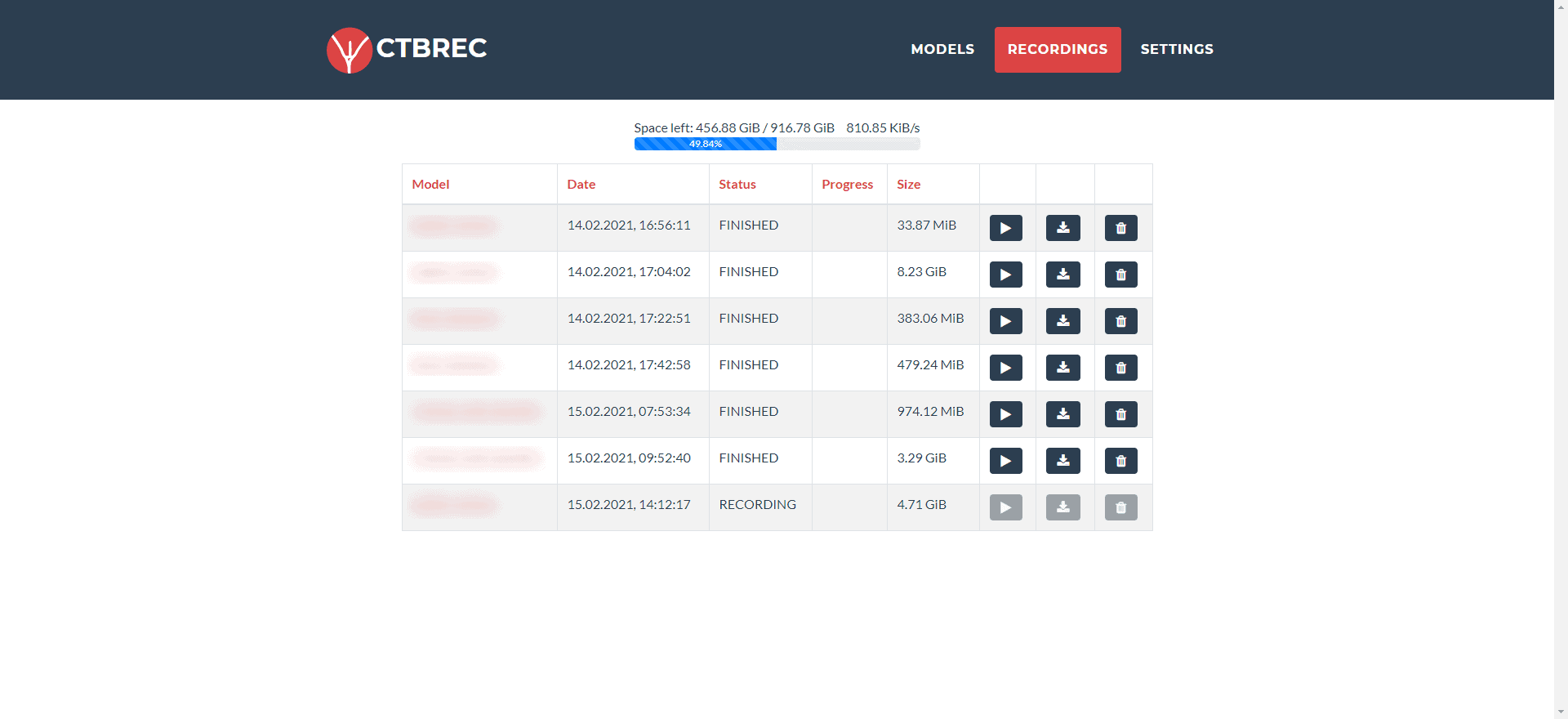
2. Suggerimenti per la risoluzione dei problemi del registratore CTB
Se il tuo registratore CTB non funziona, prova queste semplici soluzioni per farlo funzionare di nuovo:
- Modalità amministratore: Verificare che CTB Recorder disponga di tutti i permessi di sistema facendo clic con il pulsante destro del mouse sull'icona e scegliendo "Esegui come amministratore".
- Controlla gli aggiornamenti: Assicurati di avere installata la versione più recente di CTB Recorder.
- Installa i driver più recenti: Assicurati che i driver video e audio siano aggiornati per mantenere la compatibilità con il software di registrazione.
- Chiudi le app in conflitto: Chiudi tutte le altre app che potrebbero utilizzare la webcam o il microfono.
- Disattivare temporaneamente l'antivirus: Alcuni programmi antivirus possono bloccare il software di registrazione.
- Verifica le autorizzazioni sulla privacy: Su Windows 10/11, vai su Impostazioni → Privacy → Microfono e fotocamera per assicurarti che CTB Recorder abbia accesso.
Se nessuna di queste soluzioni funziona, prendi in considerazione una delle seguenti alternative affidabili.
3. Le migliori alternative al registratore CTB
3.1 OBS Studio
OBS Studio è un software gratuito e open source, ampiamente considerato lo standard del settore per la registrazione dello schermo e lo streaming live. Offre potenti funzionalità come l'acquisizione da più sorgenti (schermo, webcam, audio), la composizione delle scene e impostazioni di registrazione personalizzabili.
Punti salienti:
- Nessun costo nascosto o filigrana.
- Supporta numerosi formati video, risoluzioni e bitrate.
- Funziona su Windows, macOS e Linux.
- Sono disponibili tutorial e plugin approfonditi.
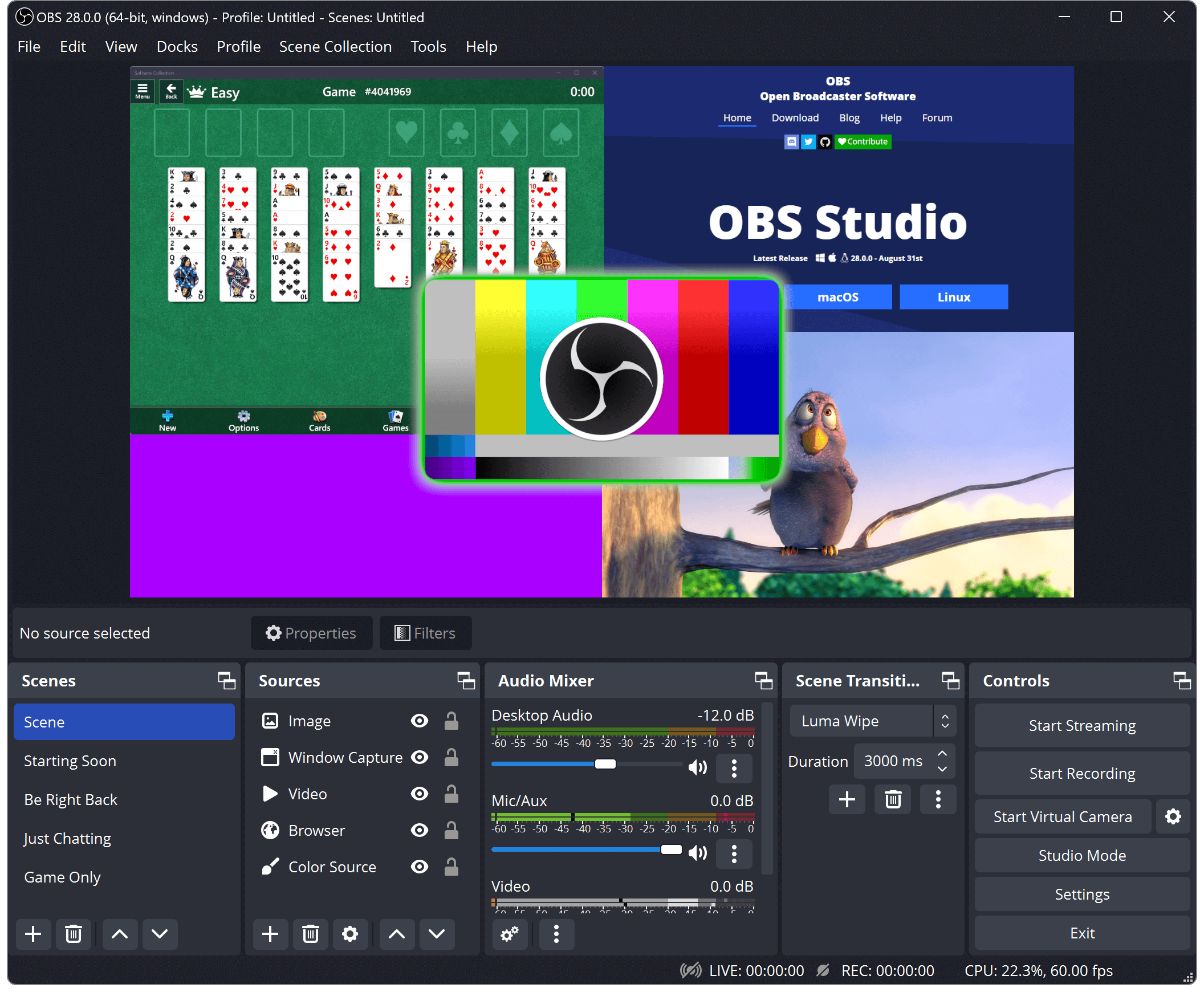
3.2 Recordit
Recordit Recordit Si concentra su semplicità e velocità, semplificando l'acquisizione di video e audio dallo schermo. È facile da usare e offre una conversione rapida, rendendolo ideale per creare brevi demo, segnalazioni di bug o tutorial.
Punti salienti:
- Cattura dello schermo con registrazione con un clic.
- Possibilità di esportare rapidamente le registrazioni dello schermo.
- Personalizza i parametri di registrazione in base alle tue esigenze.
- Registra senza problemi con una qualità fino a 4K.
- Utilizzo minimo delle risorse di sistema e interfaccia intuitiva.

3.3 Bandicam
Bandicam offre un modo semplice per catturare qualsiasi attività sullo schermo di Windows in video nitidi e di alta qualità. È popolare per la registrazione di gameplay grazie al suo impatto minimo sulle prestazioni del sistema.
Punti salienti:
- Supporta la registrazione video 4K UHD.
- Effetti di disegno e mouse in tempo reale durante la registrazione.
- Accelerazione hardware per una registrazione più fluida.
- Consente la registrazione dello schermo da sorgenti video esterne, tra cui webcam e console di gioco.

3.4 Camtasia
Camtasia offre una soluzione completa per la cattura e l'editing di video, rendendolo ideale per progetti educativi e di marketing.
Punti salienti:
- Editor video integrato con funzionalità drag-and-drop.
- Diversi formati di esportazione.
- Annotazioni, transizioni ed effetti.
- Ideale per gli utenti che desiderano creare video di alta qualità senza dover utilizzare più app.
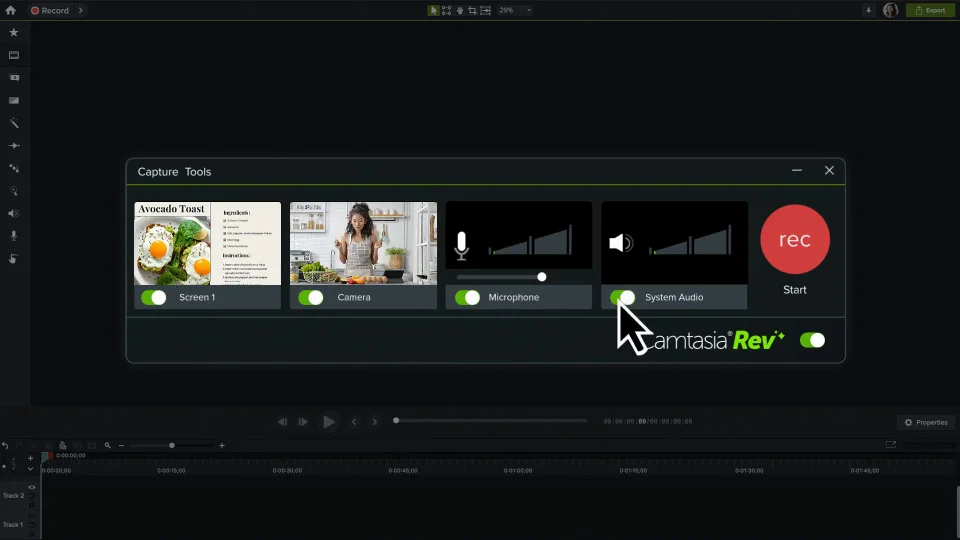
3.5 CondividiX
ShareX è uno strumento gratuito e open source progettato principalmente per la cattura dello schermo e la condivisione di file, ma offre anche potenti funzionalità di registrazione dello schermo.
Punti salienti:
- Supporta la registrazione dello schermo, l'acquisizione di immagini e la creazione di GIF.
- Ampie opzioni di personalizzazione, inclusi tasti di scelta rapida e flussi di lavoro.
- Può caricare automaticamente le catture su oltre 80 destinazioni.
- Nessuna filigrana o limite di tempo.
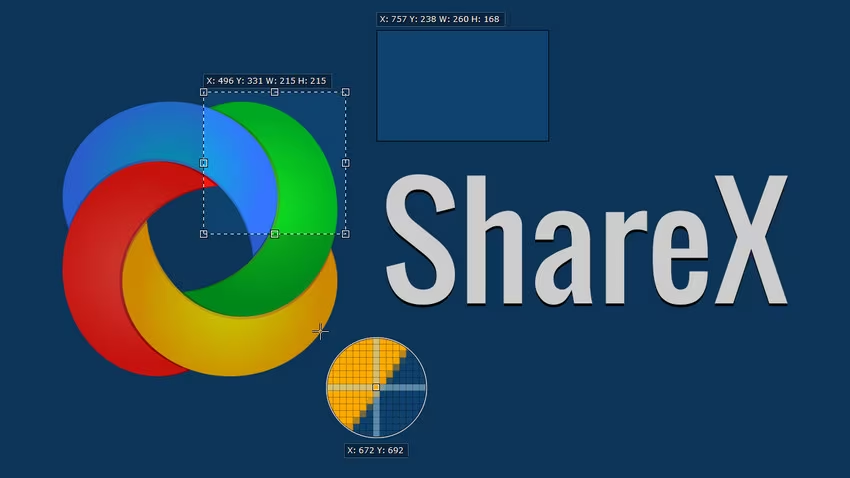
3.6 FlashBack Express
FlashBack Express è uno screen recorder gratuito per Windows che unisce un design pulito a un flusso di lavoro semplice.
Punti salienti:
- Registra contemporaneamente lo schermo, la webcam e l'audio.
- La versione gratuita non ha limiti di tempo né filigrane.
- Sono incluse funzionalità di modifica di base.
- Supporta l'esportazione di video in più formati come MP4, AVI e WMV.
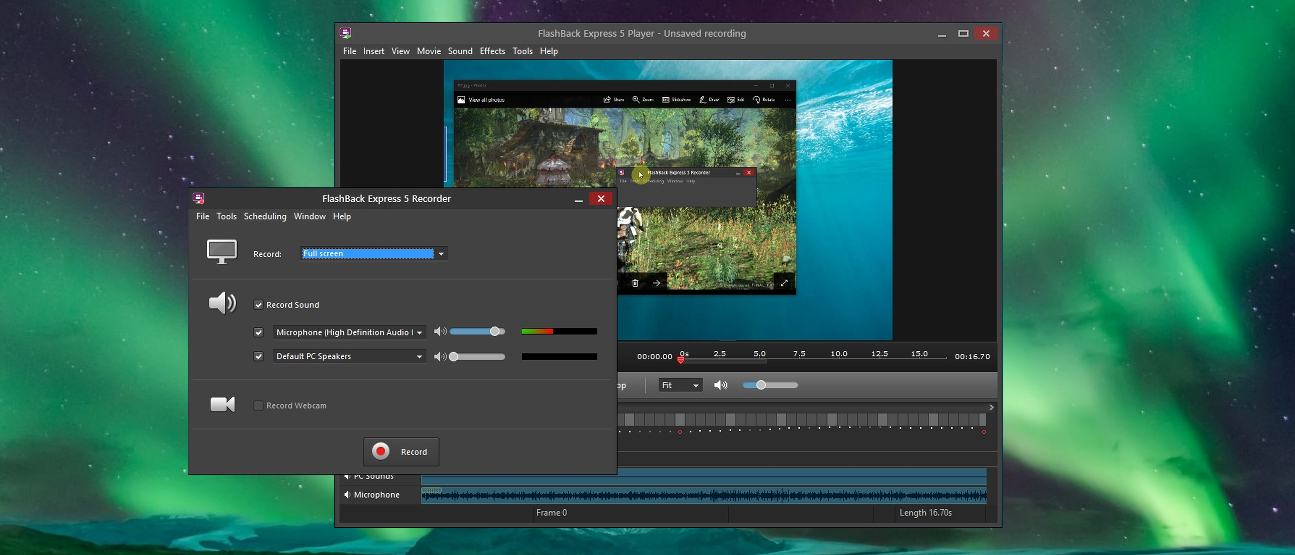
3.7 NVIDIA ShadowPlay
Se disponi di una GPU NVIDIA, ShadowPlay è incluso nel software GeForce Experience e offre un'eccellente registrazione del gameplay con un impatto minimo sulle prestazioni.
Punti salienti:
- Funzione di replay istantaneo per catturare i momenti salienti.
- Supporta la risoluzione 4K e HDR.
- Registrazione con accelerazione hardware per ridurre il sovraccarico del sistema.
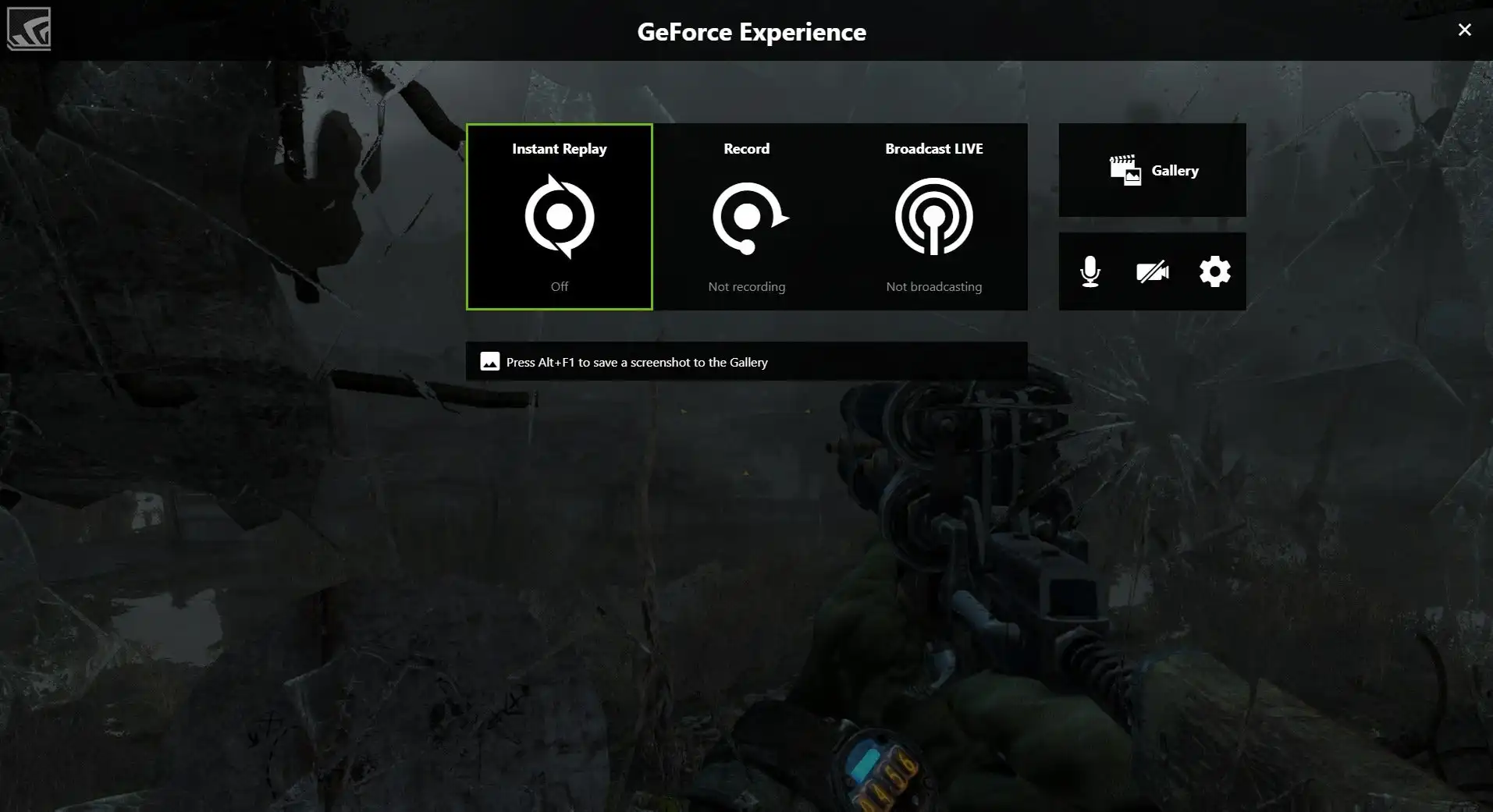
4. Considerazioni finali
Se CTB Recorder non funziona più, non sei il solo: molti utenti riscontrano problemi che vanno da bug software a problemi di compatibilità di sistema. Fortunatamente, non mancano alternative affidabili per la registrazione dello schermo, in grado di soddisfare un'ampia gamma di esigenze.
Tra le opzioni migliori, strumenti come OBS Studio e Camtasia sono eccellenti per chi cerca potenza e funzionalità di livello professionale. Ma se la tua priorità è velocità, semplicità ed esportazione senza sforzo, Recordit è una raccomandazione eccezionale. Se CTB Recorder non funziona e desideri uno strumento senza problemi che funzioni, dai Recordit una prova. Potrebbe diventare il tuo registratore dello schermo preferito.
