Come risolvere la schermata nera di XSplit VCam?
XSplit VCam è un potente strumento per sfondi virtuali, ampiamente utilizzato da streamer, creatori di contenuti video e lavoratori da remoto che desiderano rimuovere o sfocare lo sfondo senza bisogno di uno schermo verde. Come con qualsiasi software complesso, XSplit VCam può occasionalmente riscontrare problemi di prestazioni. Un problema comune riscontrato dagli utenti è il temuto schermo nero, che impedisce a XSplit VCam di visualizzare il feed della webcam.
Se stai riscontrando il problema dello schermo nero su XSplit VCam, non sei il solo: esistono metodi comprovati per risolverlo. In questo articolo, ti spiegheremo cos'è XSplit VCam, le cause più comuni del problema dello schermo nero e come risolverlo.
1. Che cos'è XSplit VCam?
XSplit VCam È uno strumento di rimozione e sfocatura dello sfondo progettato per funzionare con la maggior parte delle webcam. Funziona perfettamente con le principali piattaforme come Zoom, OBS, Skype, Teams e Twitch. Il software utilizza l'intelligenza artificiale per separare lo sfondo dal soggetto, consentendo agli utenti di sostituire o sfocare lo sfondo in tempo reale, senza bisogno di uno schermo verde fisico.
Le caratteristiche principali di XSplit VCam includono:
- Rimozione dello sfondo basata sull'intelligenza artificiale
- Supporto per immagini o video di sfondo personalizzati
- Anteprima in tempo reale con feed webcam
- Funziona con la maggior parte delle principali app di streaming e videochiamate
Nonostante la sua tecnologia avanzata, alcuni utenti occasionalmente riscontrano problemi come ritardi, arresti anomali o il più frustrante di tutti: uno schermo nero invece del feed della webcam .
2. Come risolvere lo schermo nero di XSplit VCam?
Il problema dello schermo nero in XSplit VCam può essere causato da diversi fattori, tra cui conflitti software, impostazioni errate della fotocamera o limitazioni hardware. Ecco alcune soluzioni che puoi provare:
2.1 Riavviare XSplit VCam e il PC
A volte, un semplice riavvio risolve problemi temporanei. Chiudere completamente XSplit VCam, riavviare il PC e riavviare il programma.
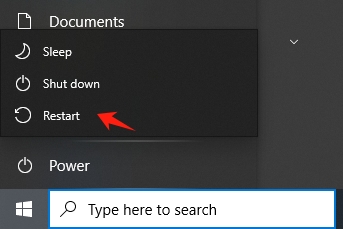
2.2 Controlla i permessi della webcam
Assicurati che XSplit VCam abbia accesso alla tua webcam. Su Windows:
- Vai su Impostazioni > Privacy > Fotocamera
- Assicurati che l'accesso alla fotocamera sia attivato per il dispositivo e per le singole app
- Assicurati che nessun'altra app stia utilizzando la webcam (chiudi Skype, Zoom, ecc.)
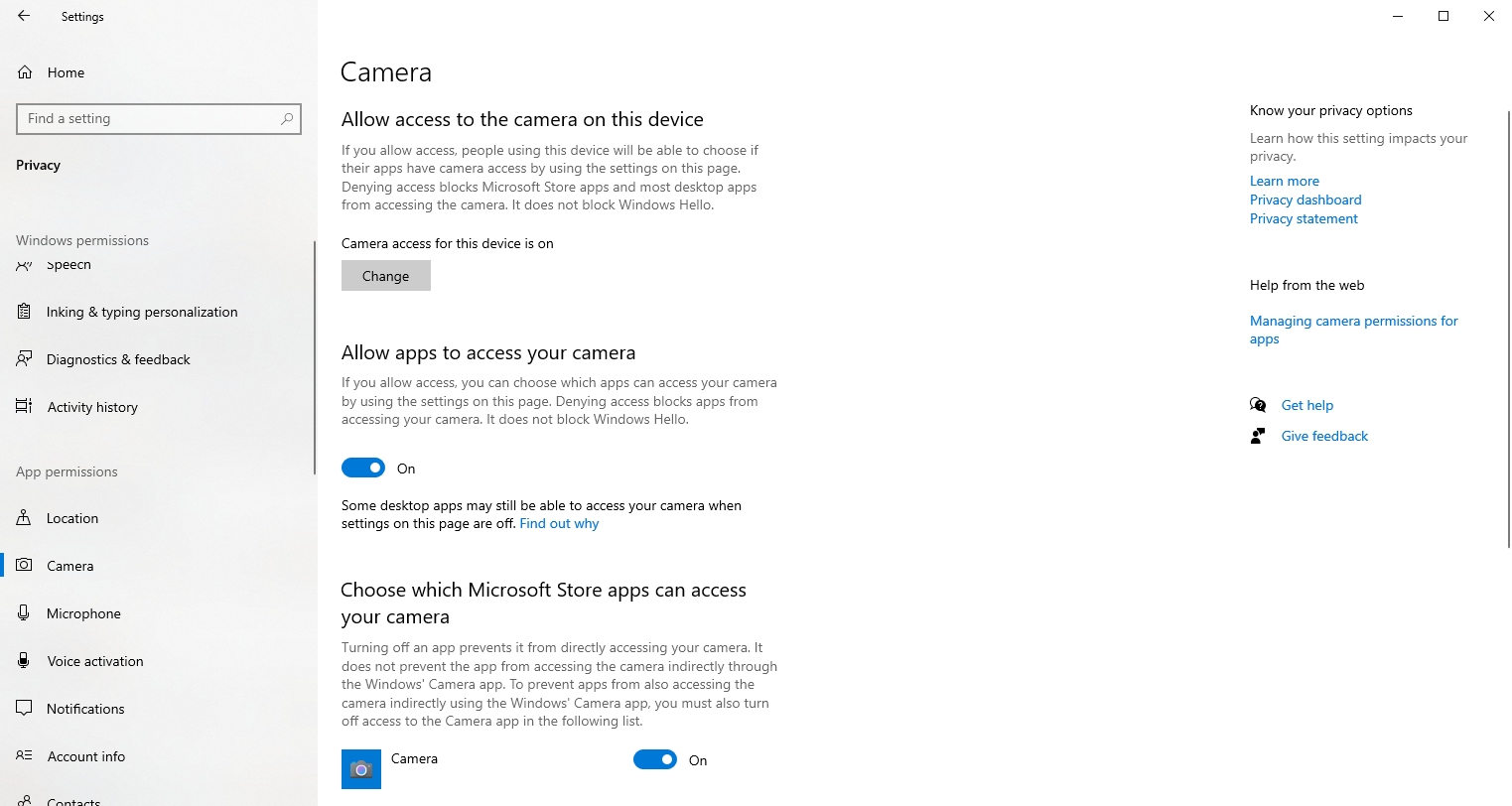
2.3 Aggiorna i driver XSplit VCam e Webcam
Software o driver obsoleti causano spesso problemi di compatibilità.
- Aggiorna XSplit VCam dal sito Web ufficiale.
- Aggiorna i driver della webcam tramite Gestione dispositivi:
- Fare clic con il pulsante destro del mouse sul menu Start > Gestione dispositivi > Fotocamere
- Fai clic con il pulsante destro del mouse sulla webcam > Aggiorna driver
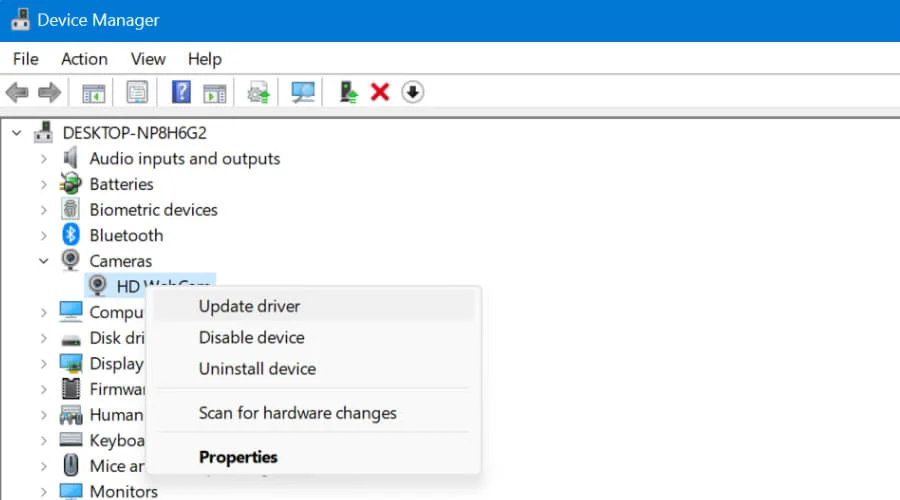
2.4 Riconfigurare le impostazioni della telecamera in VCam
A volte XSplit VCam potrebbe selezionare l'input video sbagliato.
Avvia XSplit VCam > Tocca l'icona della fotocamera in alto a sinistra > Seleziona la webcam corretta.
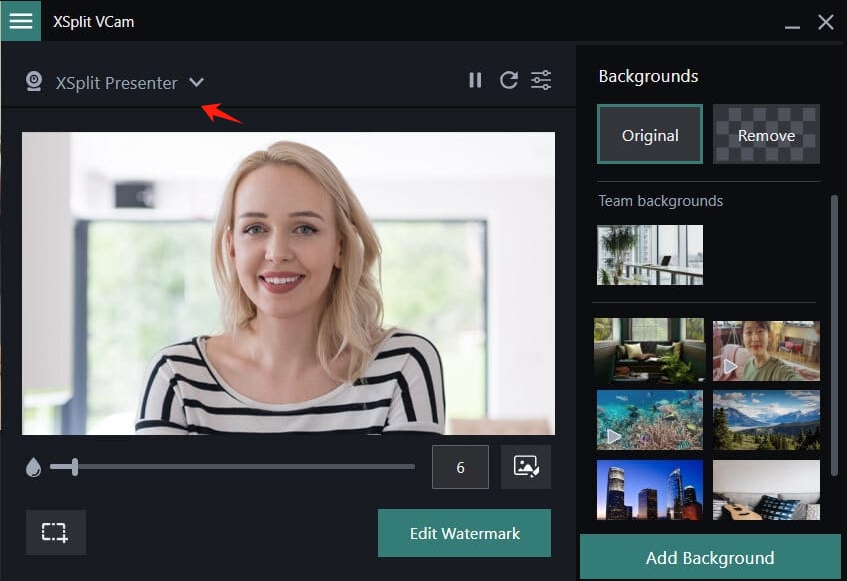
Se sono installate più telecamere (ad esempio, telecamere virtuali o basate su software), VCam potrebbe utilizzare per impostazione predefinita quella sbagliata.
2.5 Disabilitare l'accelerazione hardware
Alcuni utenti segnalano che disabilitare l'accelerazione hardware aiuta a risolvere il problema della schermata nera.
Apri XSplit VCam > Vai su Impostazioni > Disattiva l'accelerazione hardware in "Prestazioni" e riavvia l'app.
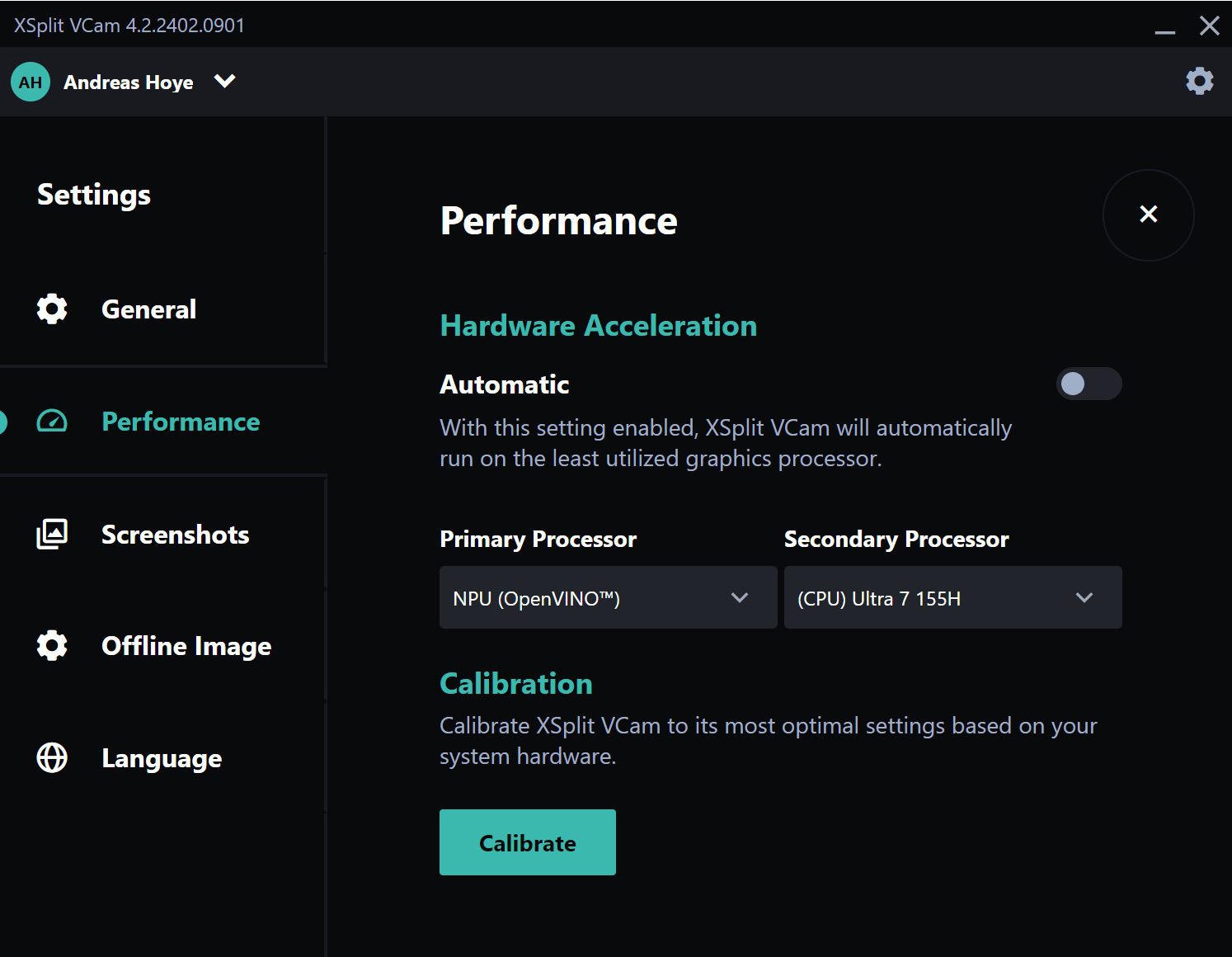
2.6 Disinstallare e reinstallare XSplit VCam
Se tutto il resto fallisce, la reinstallazione potrebbe risolvere i file danneggiati o le configurazioni non funzionanti.
- Vai a Pannello di controllo > Programmi > Disinstalla XSplit VCam
- Vai al sito ufficiale di XSplit, scarica VCam e reinstallalo per risolvere eventuali problemi di installazione.
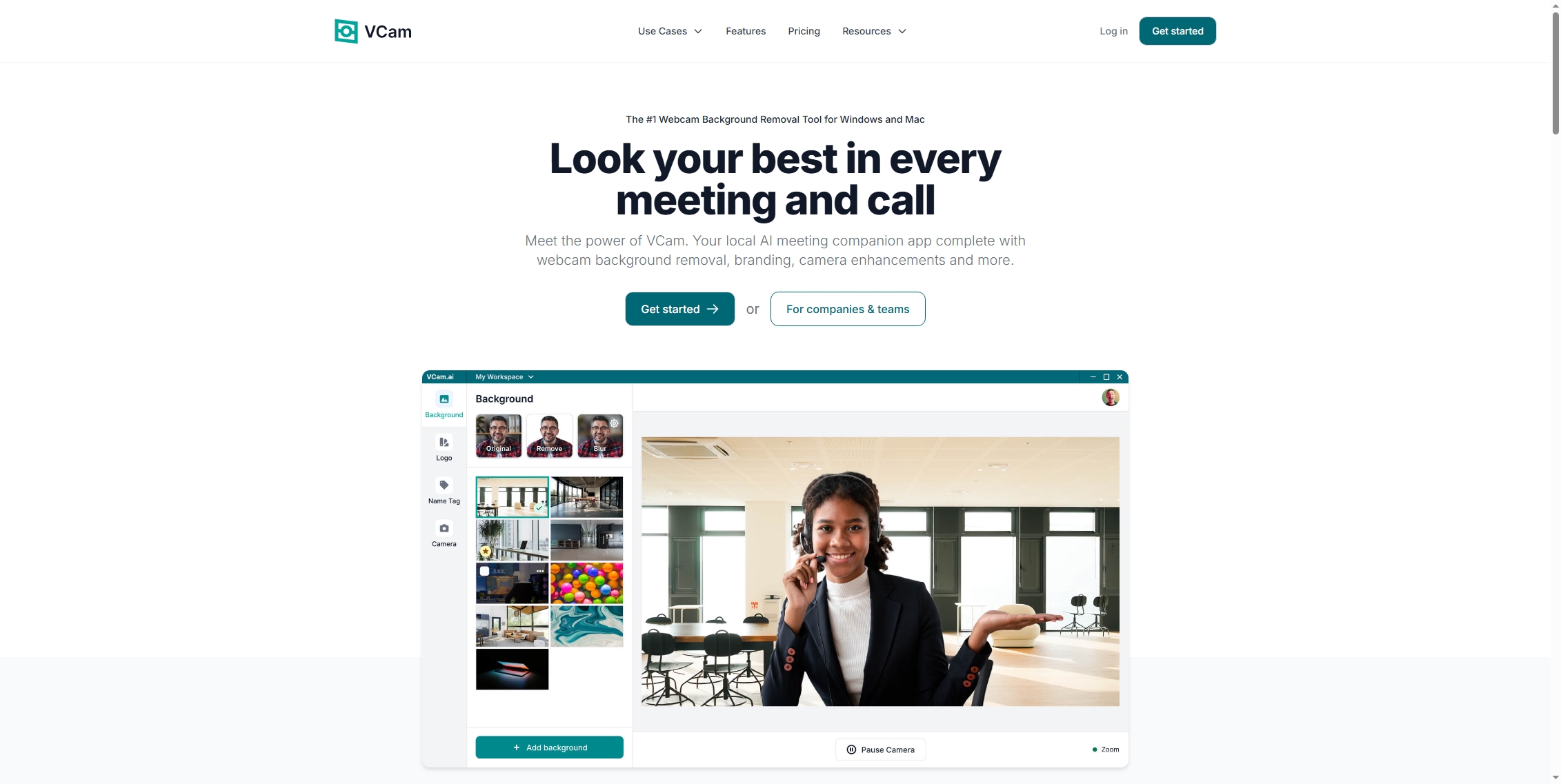
Se il problema persiste anche dopo aver provato queste soluzioni, potrebbe essere il momento di provare un'alternativa più leggera e stabile.
3. Prova il registratore dello schermo più semplice – Recordit
Se stai cercando un modo semplice per registrare lo schermo e la webcam senza dover gestire configurazioni complesse, Recordit è un'alternativa fantastica. A differenza di XSplit VCam, che si concentra sulla rimozione dello sfondo per streaming live o riunioni, Recordit è uno strumento di registrazione dello schermo, perfetto per tutorial, esercitazioni o per catturare rapidamente e senza problemi filmati dalla webcam.
Recordit ti consente di:
- Cattura qualsiasi parte dello schermo
- Registra sovrapposizioni webcam
- Annota lo schermo in tempo reale
- Esporta in formati video, audio o GIF
- Cattura screenshot di alta qualità con un clic
Come si usa:
- Scarica e installa e avvia: Ottieni Recordit per Windows o Mac, quindi apri l'app.
- Seleziona area: Usa Recordit per trascinare ed evidenziare l'area dello schermo che si desidera registrare.
- Imposta altre opzioni: attiva il microfono o l'audio di sistema, imposta la qualità e il formato di esportazione, se necessario.
- Avvia registrazione: fare clic su "Avvia registrazione" per effettuare Recordit catturando l'attività dello schermo in tempo reale.
- Interrompi registrazione: fai clic su "Interrompi registrazione" per interrompere, dopodiché troverai tutte le registrazioni nella scheda "File".

4. XSplit VCam contro Recordit : Un rapido confronto
| Caratteristica | XSplit VCam | Recordit |
|---|---|---|
| Scopo primario | Sfondo virtuale per webcam | Registratore dello schermo e della webcam |
| Facilità d'uso | Moderato (configurazione richiesta) | Molto semplice (registrazione con 1 clic) |
| Rimozione dello sfondo AI | SÌ | NO |
| Integrazione webcam | SÌ | SÌ |
| Opzioni di esportazione file | Feed video in tempo reale | GIF, MP4, MP3 e altro ancora |
| Streaming in diretta | SÌ | NO |
| Ideale per | Streamer, presentatori | Educatori, creatori, agenti di supporto |
| Problemi con lo schermo nero | Comune in alcune configurazioni | Raro a nessuno |
| Utilizzo delle risorse | Alto | Basso |
5. conclusione
Il problema dello schermo nero di XSplit VCam può essere causato da diversi fattori, tra cui errori di autorizzazione della webcam, conflitti di driver o impostazioni errate della fotocamera. Sebbene sia possibile risolvere il problema seguendo le procedure di risoluzione dei problemi, come l'aggiornamento dei driver, il riavvio dell'app o la modifica delle impostazioni, queste soluzioni non sono sempre infallibili e possono richiedere molto tempo.
Se stai cercando uno strumento più affidabile e intuitivo, Recordit Offre un'alternativa senza stress. Elimina la necessità di configurazioni complesse, funziona senza intoppi come schermate nere e consente di registrare lo schermo e la webcam in pochi clic. Per gli utenti che danno priorità a semplicità, stabilità e risultati rapidi, Recordit è la scelta più intelligente.
