Come risolvere il codice di errore Netflix NW-2-5?
Netflix is one of the most popular streaming platforms in the world, offering a massive library of TV shows, movies, and documentaries. However, even the best streaming services can occasionally encounter technical issues that interrupt your entertainment. One of the most common and frustrating ones is Netflix error code NW-2-5.
If you’ve ever tried to start a movie or show and suddenly saw this code on your screen, it usually means your device is having trouble connecting to Netflix. Thankfully, the problem is typically easy to fix once you understand what’s causing it.
In this article, we’ll explain what Netflix error NW-2-5 means, and provide effective solutions to fix it on different devices.
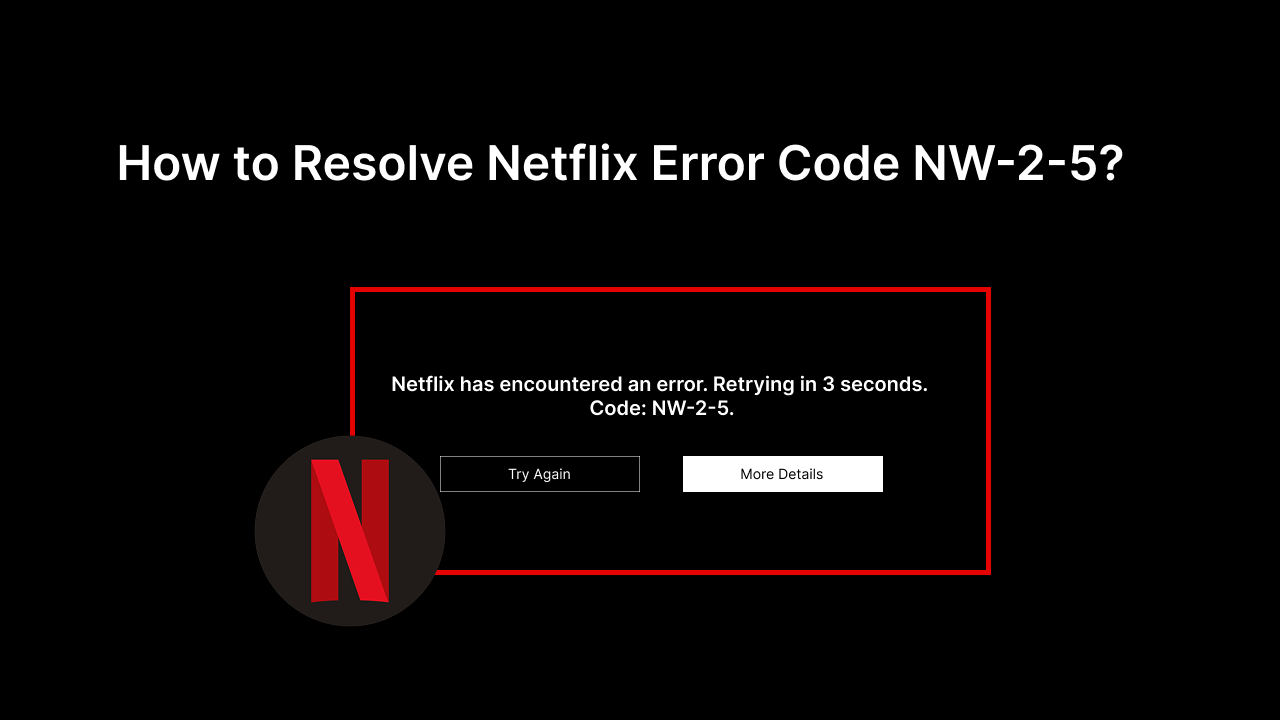
1. What Does Netflix Error Code NW-2-5 Mean?
The Netflix error code NW-2-5 indicates a network connectivity issue. This error generally means your device is unable to reach Netflix servers due to problems with your internet connection, DNS settings, or network configuration.
When this error appears, you’ll typically see a message like:
“Netflix has encountered an error. Retrying in X seconds. Code: NW-2-5.”
This can occur on almost any device that supports Netflix — including Smart TVs, game consoles (PlayStation, Xbox), Blu-ray players, streaming devices (Roku, Fire TV), and mobile devices.
Here are the most common reasons behind the NW-2-5 error:
- Weak or unstable internet connection – The device cannot maintain a stable link with Netflix’s servers.
- Network restrictions – If you’re on a restricted or public network (such as school, office, or hotel Wi-Fi), Netflix may be blocked.
- Incorrect DNS settings – Custom DNS configurations can sometimes cause connectivity errors.
- Router or modem problems – Outdated firmware or temporary router bugs can interrupt streaming.
- Temporary outage on Netflix servers – Although rare, sometimes the problem isn’t on your side.
Understanding the cause helps you choose the right fix and get back to streaming without hassle.
2. How to Resolve Netflix Error Code NW-2-5?
Let’s go through several proven methods to fix the NW-2-5 error, depending on your device and network setup.
2.1 Check Your Internet Connection
The first and most straightforward step is to make sure your device is connected to a working internet connection.
- Restart your router or modem: Unplug the power cable, wait 30 seconds, then plug it back in.
- Run a speed test: You need at least 3 Mbps for SD streaming, 5 Mbps for HD, and 15 Mbps for 4K Ultra HD.
- Reconnect your device: Disconnect from Wi-Fi and reconnect to refresh the connection.
If your internet connection is unstable or weak, try moving your device closer to the router or connecting it with an Ethernet cable.
2.2 Restart Your Streaming Device
Sometimes, a simple restart can fix the problem.
- For Smart TVs: Turn off the TV, unplug it for 1 minute, then turn it back on.
- For consoles or streaming boxes: Shut down the device completely, wait a few seconds, and restart it.
Restarting clears the cache and refreshes the connection to Netflix’s servers.
2.3 Verify Netflix Server Status
If you suspect the issue isn’t on your end, check Netflix’s server status.
Go to https://help.netflix.com/en/is-netflix-down to confirm whether Netflix is currently experiencing an outage. If it is, you’ll need to wait until Netflix resolves the issue.
2.4 Avoid Using a Restricted Network
If you’re on a network that limits streaming — such as at a school, university, or office — Netflix may be blocked by the network administrator.
In this case:
- Try connecting to a different Wi-Fi network .
- Utilizzare un mobile hotspot as a temporary connection.
If Netflix works fine on another network, the problem lies with your current one.
2.5 Update DNS Settings
Sometimes, incorrect DNS configurations can prevent Netflix from connecting. Switching to public DNS can help.
For example, on a PlayStation console:
- Aprire Impostazioni , go to the Network section, and click Set Up Internet Connection .
- Scegliere Custom setup.
- Select your connection type (Wi-Fi or LAN).
- For DNS Settings, choose Manual .
- Enter:
- Primary DNS: 8.8.8.8
- Secondary DNS: 8.8.4.4 (Google Public DNS)
- Save and test the connection.
This fix often resolves the NW-2-5 error on consoles and Smart TVs.
2.6 Bypass Router or Network Filters
If you’re using a complex home network setup with multiple routers or firewalls, your device may be blocked from reaching Netflix servers.
Try connecting directly to your modem with an Ethernet cable, bypassing your router temporarily. If Netflix works afterward, your router may be misconfigured. Resetting the router to factory settings can often resolve this.
2.7 Update or Reset Network Equipment
Old routers or outdated firmware can cause connectivity problems.
- Check your router’s manufacturer website for firmware updates.
- If nothing works, try resetting your router to factory defaults (press and hold the reset button for 10 seconds).
This should clear any bad configurations causing Netflix to show NW-2-5.
3. Bonus: Record Netflix Movies with Swyshare Recordit
Even after fixing NW-2-5, there are times when you might want to record Netflix shows or movies — for example, to save highlights, create educational clips, or watch offline later without network issues.
This is where Swyshare Recordit entra. Swyshare Recordit is a simple and reliable screen recording software for Windows and macOS. It allows users to capture streaming videos, gameplay, tutorials, and video calls in high quality — up to 4K resolution — without lag.
Caratteristiche principali di Recordit :
- Capture Netflix content smoothly with clear video and audio.
- Record the entire screen or a specific window.
- Capture system audio or microphone input.
- Save videos or audio as MP4, MP3, AVI, or MOV.
- Record with original quality without black screen or laggy.

4. Conclusione
Netflix error NW-2-5 is a common but fixable issue. It usually means a network or DNS problem preventing your device from connecting to Netflix servers. By checking your internet connection, restarting your devices, adjusting DNS settings, and ensuring you’re not on a restricted network, you can resolve it quickly.
However, if you often face unstable connections or just want to enjoy Netflix shows offline, Swyshare Recordit is a great companion tool. It lets you record Netflix movies and shows in full HD without interruptions, ensuring you never miss your favorite scenes — even when your internet acts up.
In short, fix NW-2-5 to restore your streaming experience, and use Recordit to keep your Netflix entertainment truly uninterrupted.